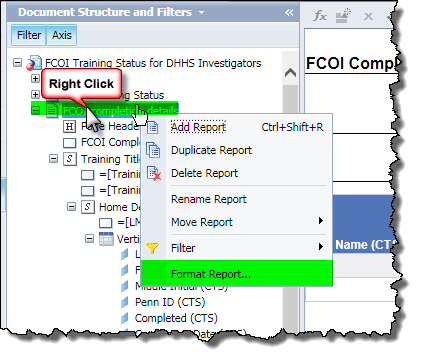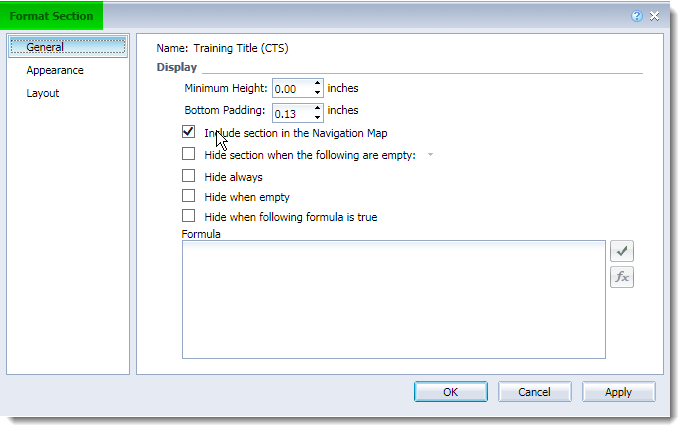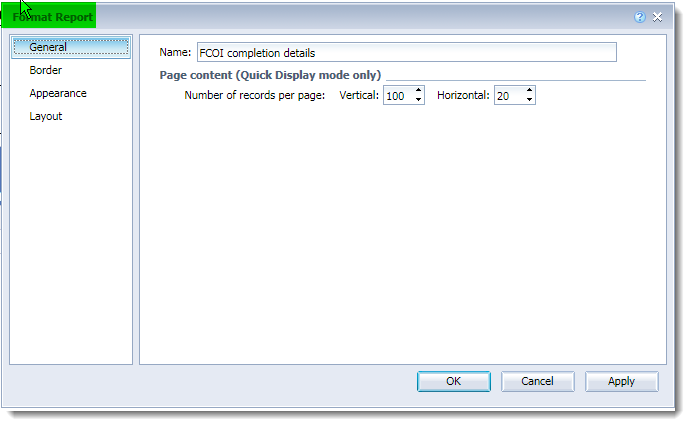Formatting Reports by right clicking – location, location, location!
When utilizing the right-click option for formatting reports, you need to be extremely careful in your cursor placement when you right click. Your menu options will differ depending on the location of your cursor. You must be in DESIGN mode to use this method. Right click on a separate element and the Format option is at the bottom of the drop-down menu displayed. Selecting the Format Cell (or Section, Table, etc.) will open a dialog box with numerous options.
- Cell -- for things related to just the highlighted cells, like font size, setting the format for a number, or changing the cell border
- Table -- for things related to the entire table, like controlling how the table headers and footers will behave, or managing the relative spacing of separate tables
- Section -- only appears if your report has sections
- Report -- for things related to the entire report, like whether or not to show a page header on a tab
Each of the options results in a specific formatting dialog box appearing.
The Document Structure and Filters pane on the left can also be used for formatting using the right-click method. Sometimes it is easier to quickly select a report element from this pane than it is to click around in the report itself. See How to Find Basic Report Formatting Tools (PDF)
Figure 1 - Right click in a column or cell
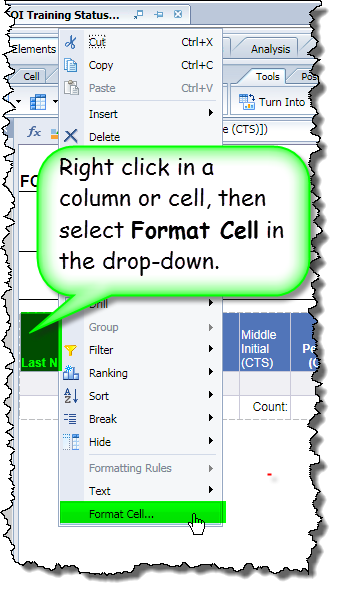 ........................ OR .......................
........................ OR ....................... 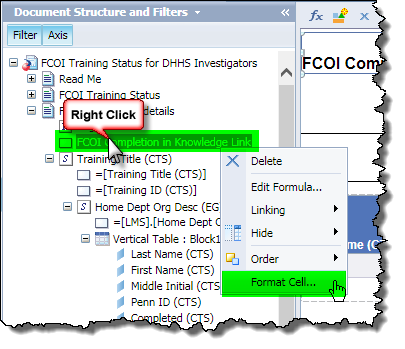
Figure 2 - Right click in a table
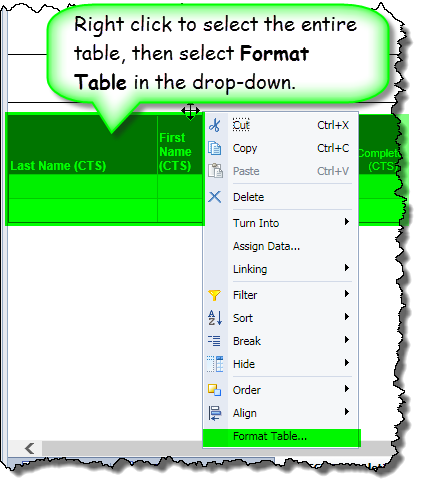 ........................ OR .......................
........................ OR .......................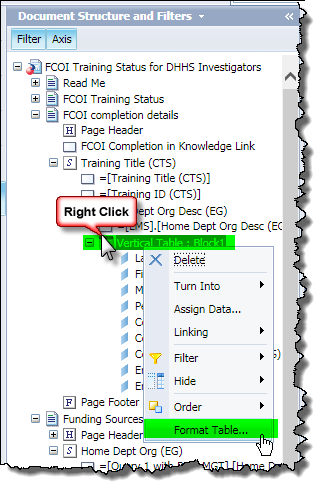
Figure 3 - Right click in a section
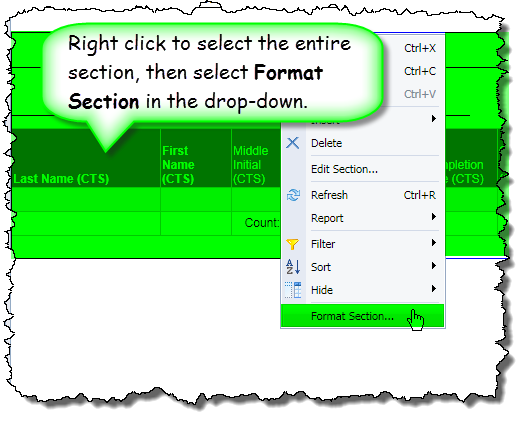 ......... OR ...........
......... OR ...........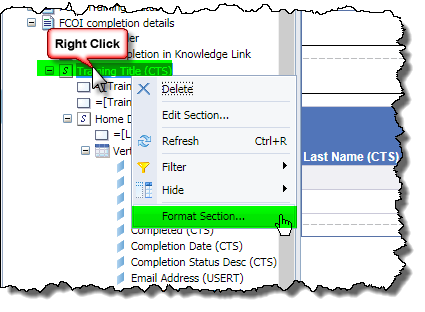
Figure 4 - Right click in an open area of the report
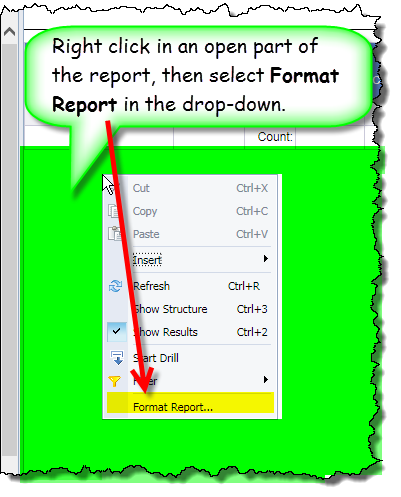 ................ OR ................
................ OR ................