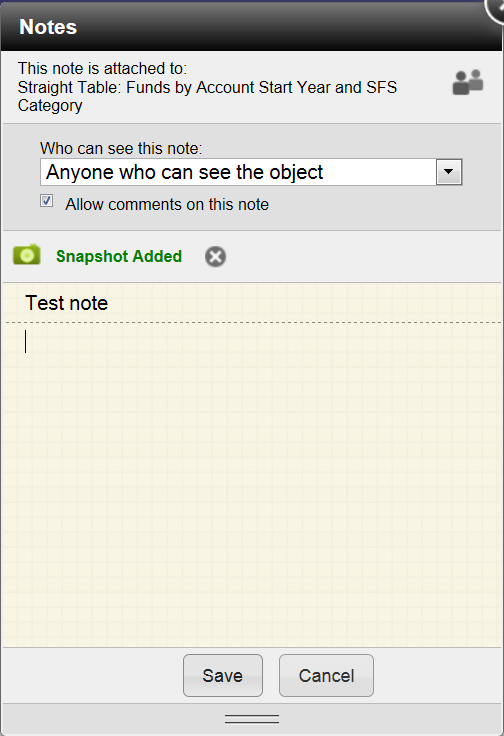ACTIVE TABLE:
- The table is automatically updated when you make a selection. (Figure 1)
- Icons in upper right allow you to print the chart, download to Excel, or maximize/minimize the table. (If you can't see all of the icons, you can right click in the header and get the list of options in a drop down menu. Figure 2)
- The upward-pointing arrow icon in the upper left indicates that the data is drillable. Click on the data itself to drill down (if possible), and then use the arrow to navigate back up to the more summary data. (Figure 1)
- Figures 2 - 4 show how you can attach a note directly to an individual table along with a snapshot and you can then limit the accessibility to the note.
Figure 1: Active Table
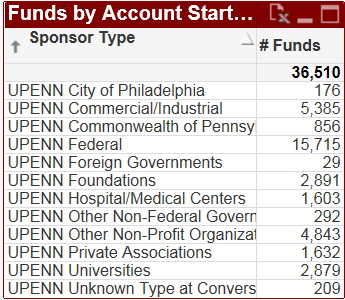
Figure 2: Right clicking the header gives new options, including the ability to attach a note to this particular table.
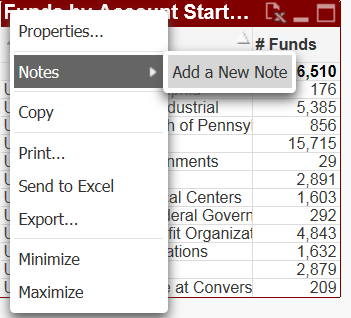
Figure 3: Taking a snapshot and setting accessibility to the note
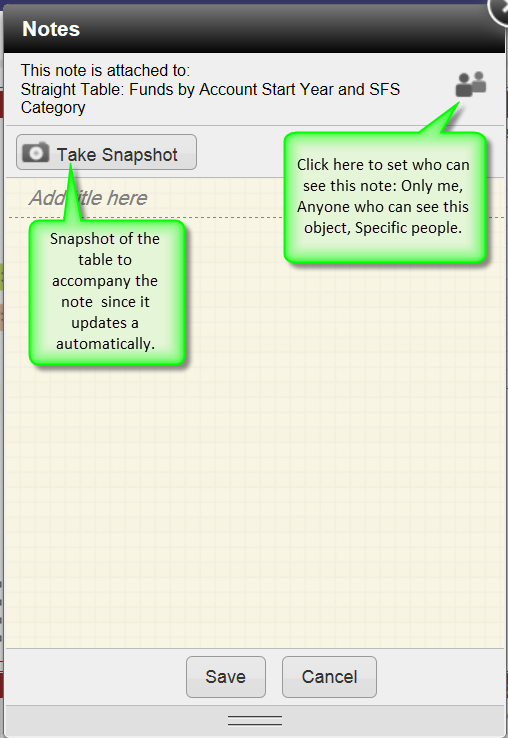
Figure 4: Snapshot added, accessibility set